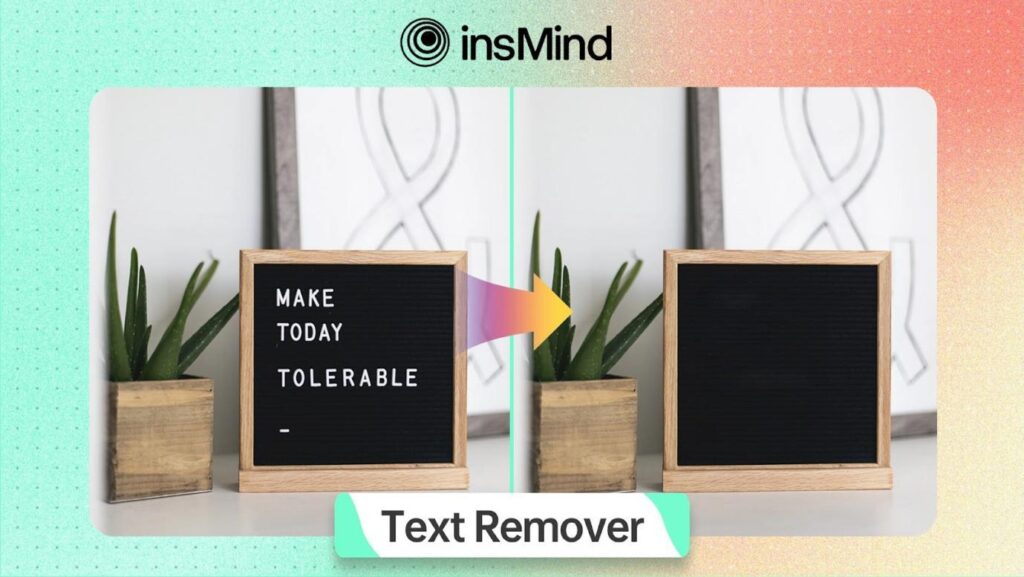Ever needed to remove text from image but found it difficult? If some kind of annoying watermark or caption is messing up your photo, it can be super annoying. Luckily, this article will take you through a simple and free way to remove text from pictures for free online.
We’ll give you easy, step-by-step instructions that will make it easy to rid yourself of unwanted text and make your images perfect. You will be working to clean your photos up efficiently, and fast, from our guide, and give you the polished results you need.
So, let’s get started.
Part 1. Remove Text from Image with insMind
If you are in such a rush to get the text out of the image, insMind is just super for that. This photo editor powered by artificial intelligence will make this process a lot easier and give you an opportunity to quickly get rid of annoying text that interferes with your picture.
How insMind Helps?
InsMind offers diverse functionality in advanced photo editing, but one of the most helpful utilities it offers is that of text removing. It intelligently and accurately finds places within an image where something has text and then removes them using AI while preserving the background.
That means you will be able to clean up your images seamlessly, whether for personal use or professional needs.
Now let’s learn how you can use this amazing text remover from image.
Part 2. How to Remove Text from Image Using insMind?
Here’s how to remove text from image:
Step 1: Access the Tool Page and Upload Your Photo
Go to the insMind text remover tool. Click on the “Upload” button and choose the photo you want to edit from your device.
Step 2: Select the Text to Remove
After uploading, your photo will show up on the screen. Highlight the text to be eliminated with the appearing brush. Click the “Remove Text” button and the editing will start. The AI itself will remove the text and give you a preview photo of the edited one.
Step 3: Review and Download the Edited Picture
If you like the look of it, click “Download” and it will be downloaded onto your device. If you don’t like it, adjust your selection and try again.
Part 3. Use Cases
There are a number of use cases where it comes to removing text from an image. Some of the common use case would include:
1. Photo Editing
Removing the text from your images can make them look even better. Therefore, whether you want to clean up personal photos or prepare professional images, getting rid of unwanted text will help give a clean and fresh look.
2. E-commerce
For e-commerce sites, the product images need to be clear and professional. If your product pictures contain a watermark or promotional text, the insMind text remover makes sure you have spotless-looking images with the intention of enhancing prestige in your brand.
3. Mockups
Having clear, text-free images is important to make mockups for presentations or any design projects. Removing any text from the photos will keep your mock-ups clean and assure that your target is the design elements without distraction.
4. Marketing Materials
In marketing, you may want to edit or change pictures that get in the way of old text or logos. Removing obsolete text helps you in updating your photos for marketing materials-making them relevant and more visually attractive.
5. Social Media
Images on social media very often contain some overlay text that may not be applicable after some time. By taking them out, you are able to then reuse and update your images for newer posts or campaigns to keep your social media content fresh and updated.
Part 4. More Than Just a Text Remover
InsMind isn’t just about removing text. It offers several other powerful features to enhance your photos:
1. Remove People from Photo
Sometimes, you want to get rid of unwanted people in your pictures. Using insMind, you will be able to remove people from photo without affecting the background. That would be great if you wanted the main focus to be placed on the main subject, or when cleaning up group shots.
2. Remove Shadow from Photo
Sometimes, the presence of shadows ruins what otherwise could have been a great photo. InsMind lets you remove shadow from photo so that your images are consistently lit and look their best.
3. Remove Glare from Photo
Glare can be an issue in many photos, especially taken with flash or in bright lights. InsMind is the tool that helps to remove glare from photo and brings clarity and life to your images.
4. Remove Watermark from Photo
Watermarks can be quite disturbing, more so when they are not a part of your original content. The use of insMind will help you remove watermark from photo with ease for clean and mark-free images in your needs.
These features make insMind versatile for all your photo editing needs, ensuring you achieve perfect results with minimum effort.
Conclusion
In conclusion, getting rid of text from your images can make them look much better, whether for personal use, professional work, or online stores. InsMind makes it easy with its AI-powered tool that removes text quickly and effectively.
Furthermore, with insMind, you can remove photo text, remove people, shadow, glare, and watermarks among other useful functions it offers. Give insMind a try today and make your images look their best; see for yourself how simple photo editing may be.